Microsoft Office 365 is full of handy shortcuts and features that many people are not aware of. Even within the standard applications of Word and Excel that most people use every day, there are literally dozens of handy features that can make your work easier. No matter what language you speak, most of the world speaks a different one, which is why Microsoft created the Translate feature, which is available within Word, Excel, OneNote, and PowerPoint. There is support for translating a single line of text to an entire document in over 60 languages.
Translate a whole document
1. Select Review > Translate > Translate Document.
2. Select your language to see the translation.
3. Select Translate. A copy of the translated document will be opened in a separate window.
Translate selected text
1. In your document, highlight the text you want to translate.
2. Select Review > Translate > Translate Selection.
3. Select your language to see the translation.
4. Select Insert. The translated text will replace the text you highlighted in step 1.
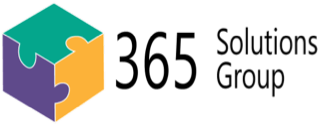

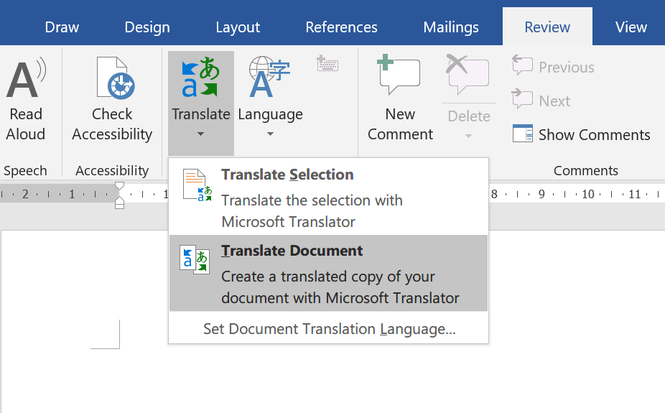
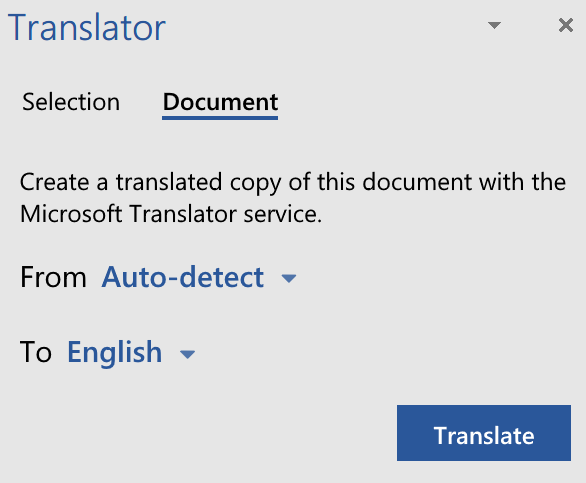
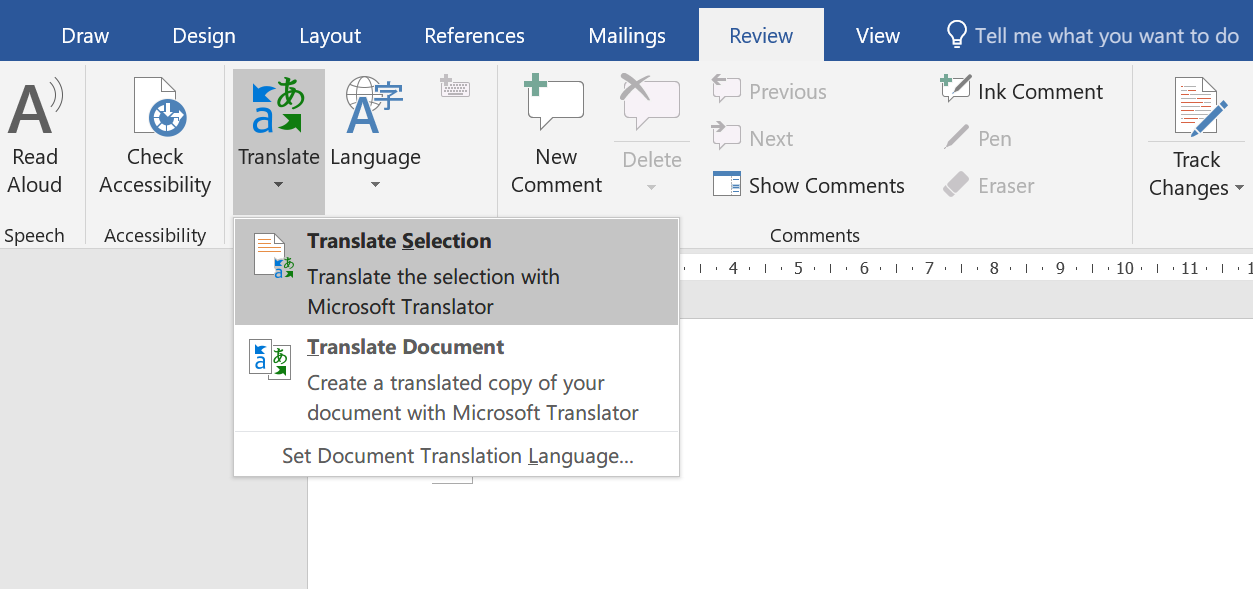
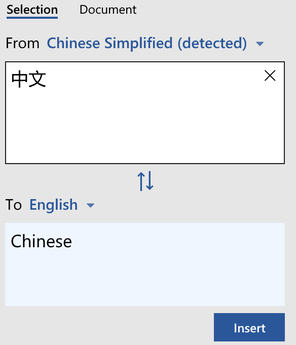
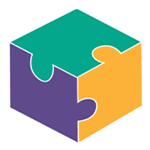


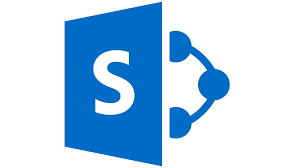
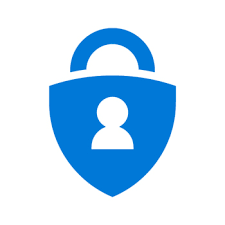

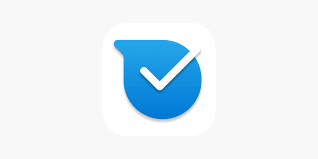
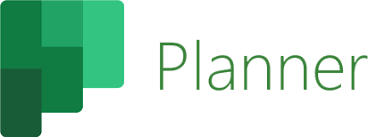

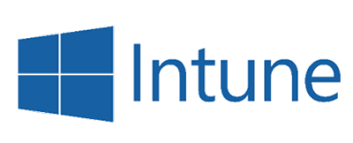
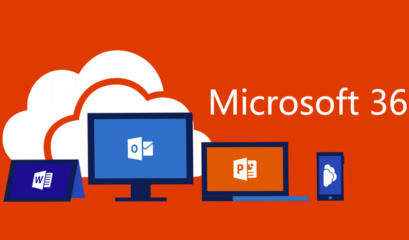
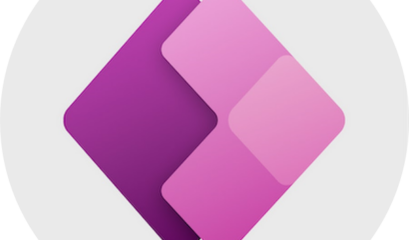
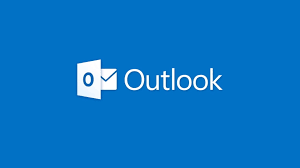
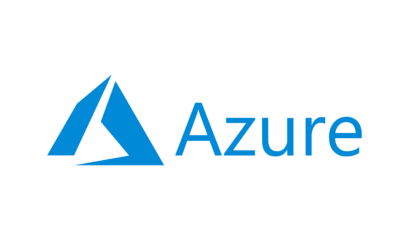
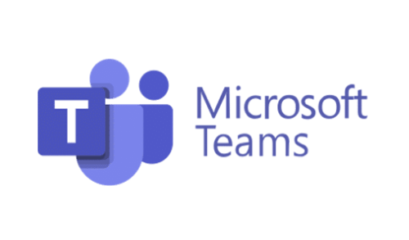



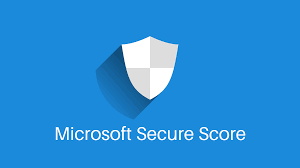
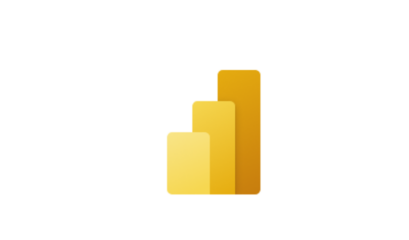
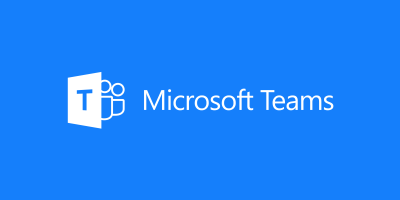
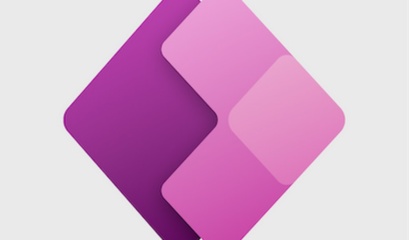
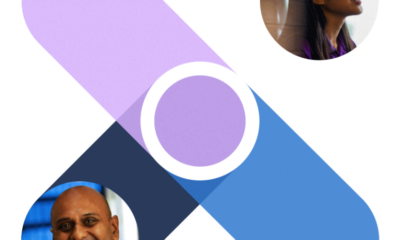
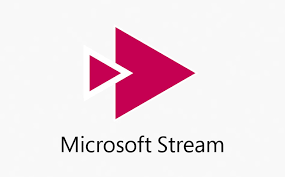
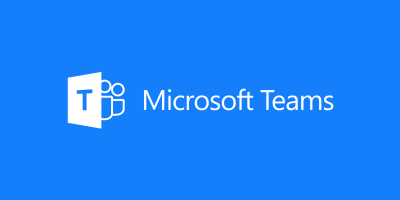
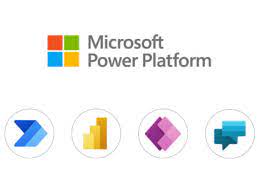
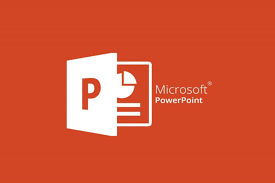

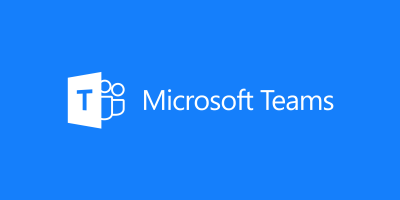
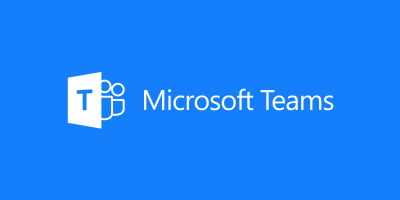
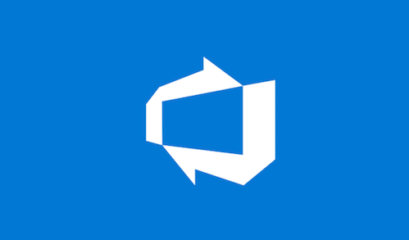
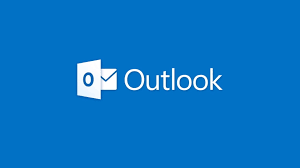
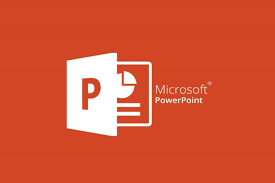

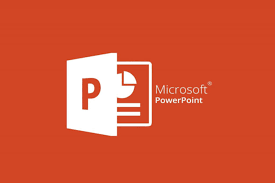
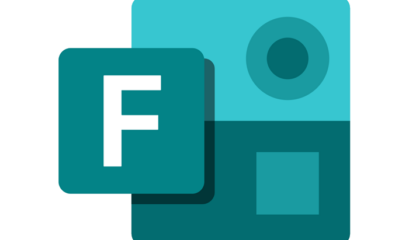
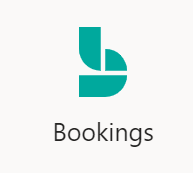
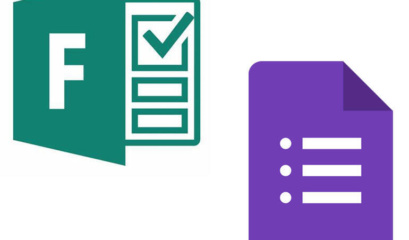
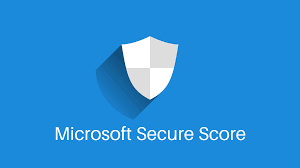
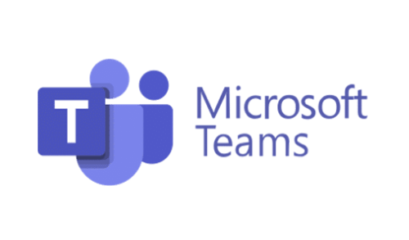

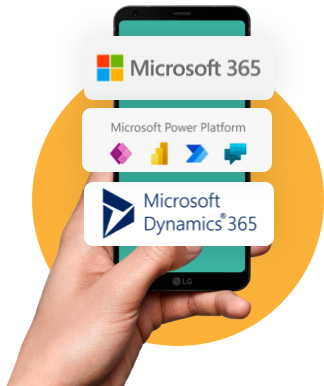

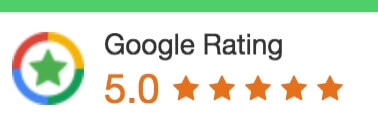
 1300 228 744
1300 228 744