Successful businesses are constantly looking for the best ways to be effective and efficient.
The “Agile” method of project management is a set of practices proven to deliver higher-quality products to happier customers in less time.
Agile teams work in short iterations of typically two weeks, focusing on delivering something concrete to the customer in every iteration. In this way, any emerging changes to the requirements are caught early, and the final product is guaranteed to be what the customer wants. Other Agile practices centre on embedding quality through continuous testing and knowledge sharing.
To help companies start their Agile journey confidently, the celebrated project methodology “Scrum” is often used as a framework. As with any new process, it can sometimes be hard to choose a suitable tool or system to support you.
Microsoft Planner provides the answer for efficient project management. Because it supports Scrum, Planner can manage all your tasks in an Agile way, to ensure the successful delivery of your projects. Planner lets you easily adapt to working with Scrum to give you total confidence in successful delivery every time.
Let’s get down to details.
Why Agile teams love Planner
First of all, let’s say you need to deliver some kind of “product”. This could be anything which involves a set of features for your team to work on – a new website, a system upgrade – the tasks don’t have to be technical.
Working with your customer, you start by identifying the most important features, and get your team to break them down into small tasks whose effort you can estimate. Try to break the features down into tasks no bigger than one to three days for one person.
This list of tasks is your “backlog”, and you’re going to work in two-week iterations (or “sprints” until the customer is happy that you’ve delivered enough.
- Planner allows you to define tasks, and assign them to buckets. So, having broken the most important features into small tasks, simply create those tasks as items in Planner and put them in a bucket called “Backlog”.
- Now you’re ready to start your first Sprint. Based on the estimates for each task, pick as many of the top priority items as will fit into two weeks. Your team will work through these tasks, completing as many as possible in the fortnight. And to track each Sprint, you’re going to use Planner’s buckets.
- Create buckets called “To Do”, “In Progress” and “Done”. Now move all this Sprint’s tasks into “To Do”, and let your team loose on them. Each team member moves their card into “In Progress” while it’s being worked on, and into “Done” when it’s complete. Whoever completes a task takes another one from the “To Do” bucket. You’ll be able to see the movement of the cards across the buckets for each Sprint, ideally everything making its way from “To Do” into “Done”. (This way of visualizing the progress of tasks is called Kanban, and Planner makes it very easy.)
- At the end of the two weeks, you should be able to demonstrate the tasks you’ve completed to the customer. If anything didn’t get finished, just move it back to the top of the backlog. Even if you’ve only finished small things, they will by default be the most important, and it’s crucial to get the customer to verify that what you’ve build is indeed what they wanted. Then you can check with them that the remaining cards are still in the right priority order, and if anything has changed, you can make new tasks or edit the existing ones.
- Now you’re good to start your next Sprint – your “To Do” and “In Progress” buckets for the last Sprint will be empty, so load your “To Do” bucket with two week’s worth of tasks, and you’re good to start again!
Planner also allows you to specify the time and date a task is due, and provides you with a chart showing which tasks haven’t been started yet, are in progress, are completed or late – overdue tasks are highlighted in red and can easily be assigned a new owner to keep you on track.
Planner works on a variety of devices and across several platforms, allowing true Agile collaboration anytime, anywhere.
Plan, collaborate and succeed!
Contact 365 Solutions Group today to find out how we can help you make the most of Planner to ensure your projects run more smoothly.
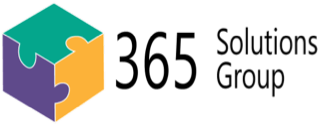

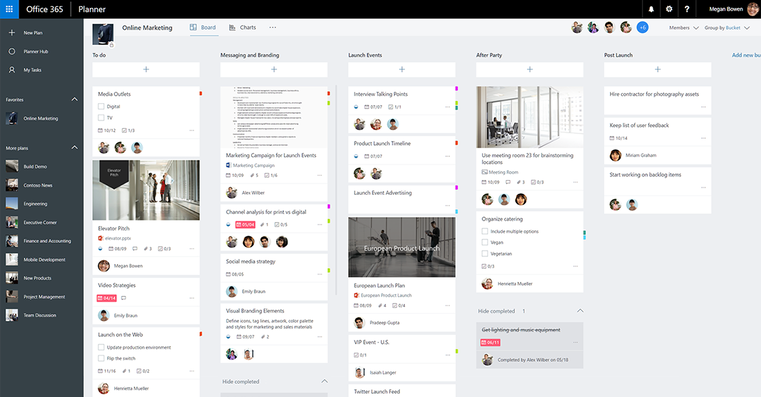
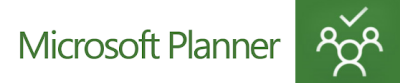
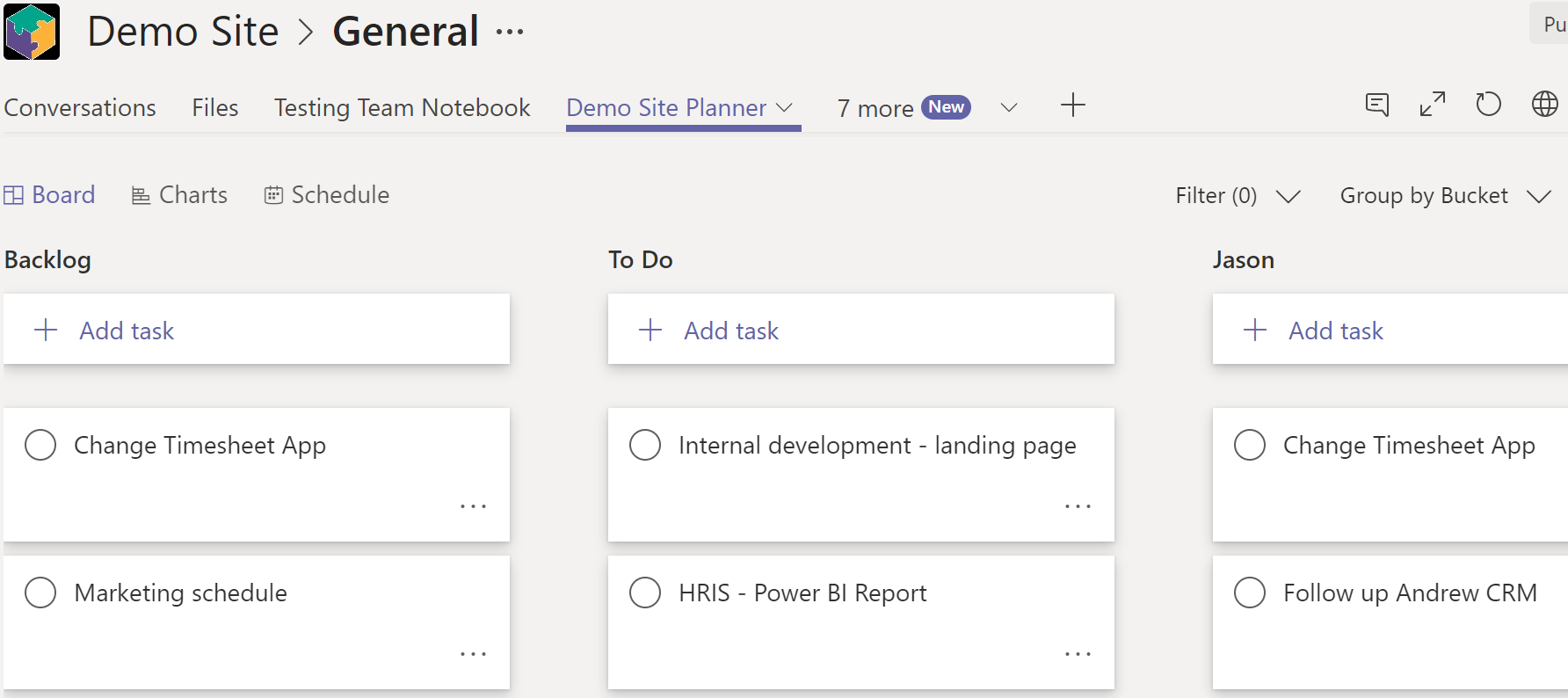
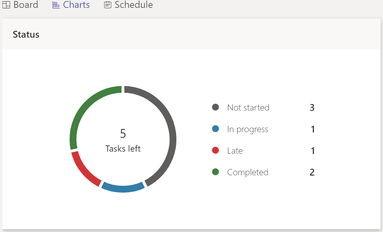
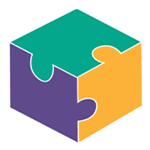


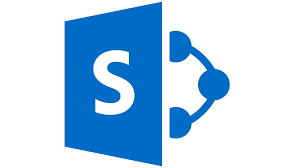
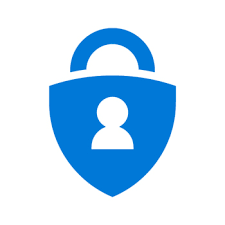
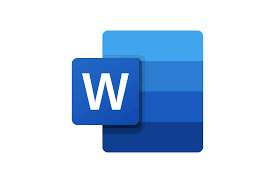

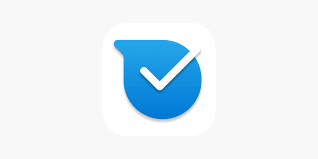

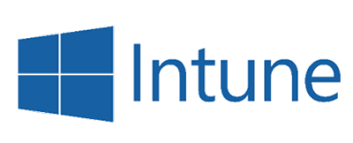
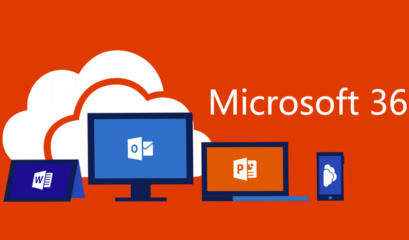
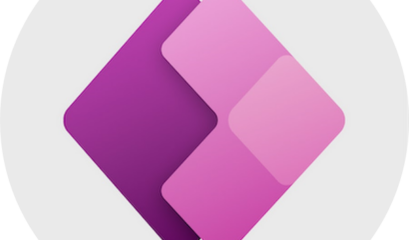
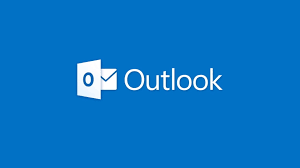
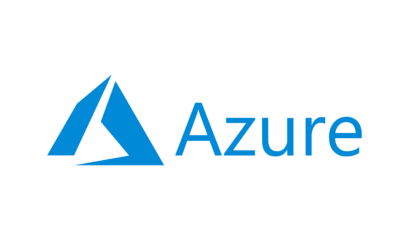
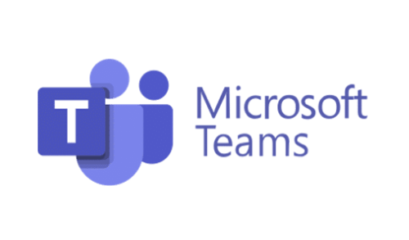



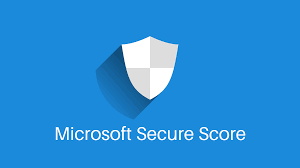
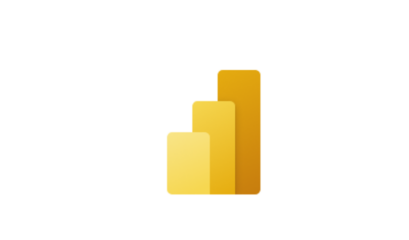
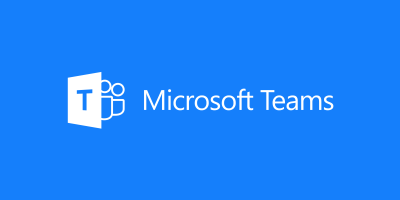
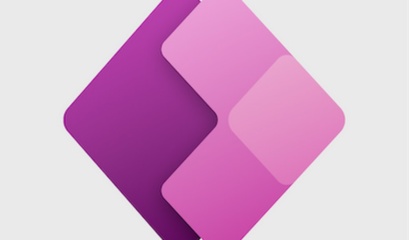
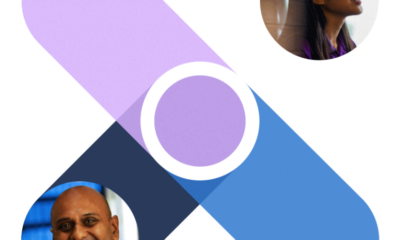
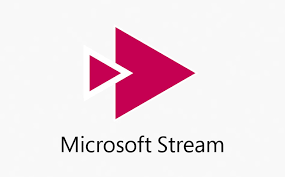
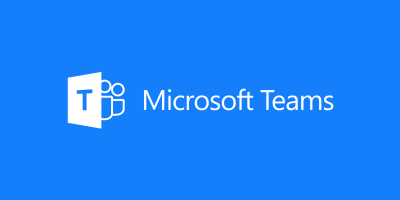
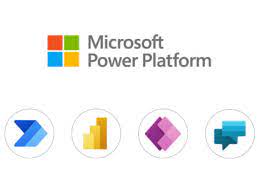
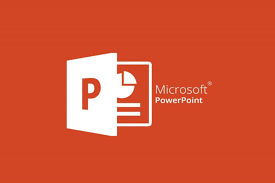

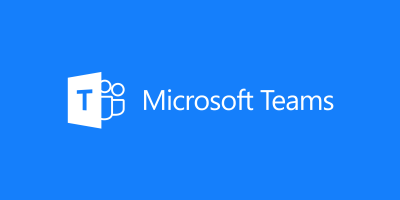
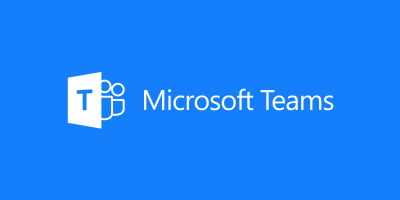
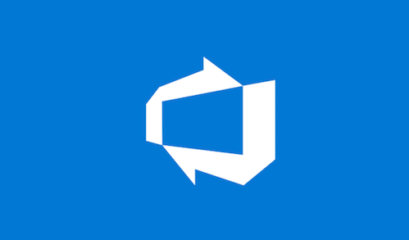
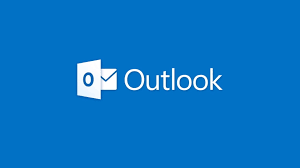
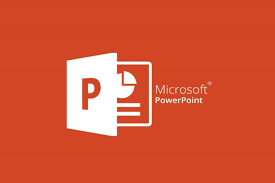

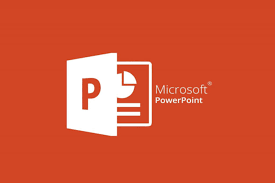
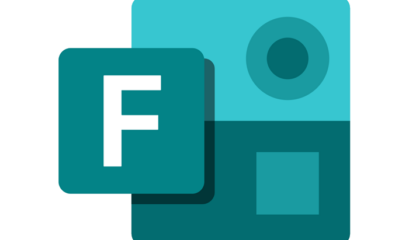
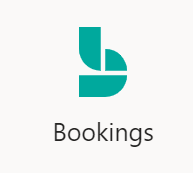
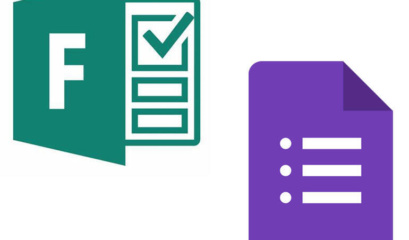
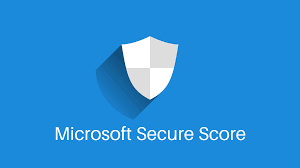
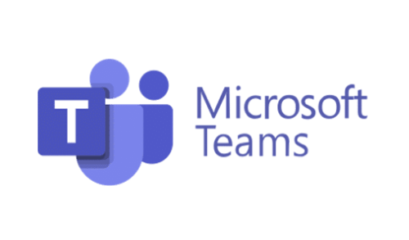

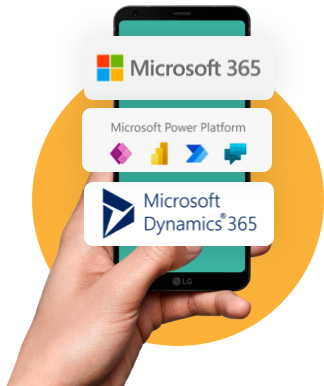

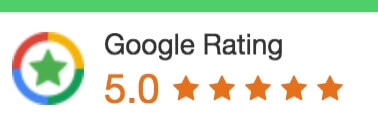
 1300 228 744
1300 228 744